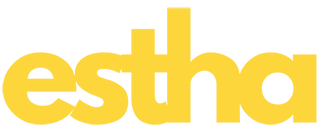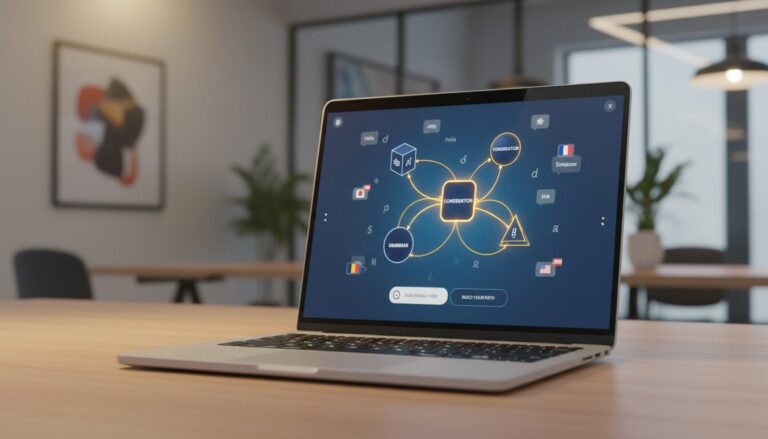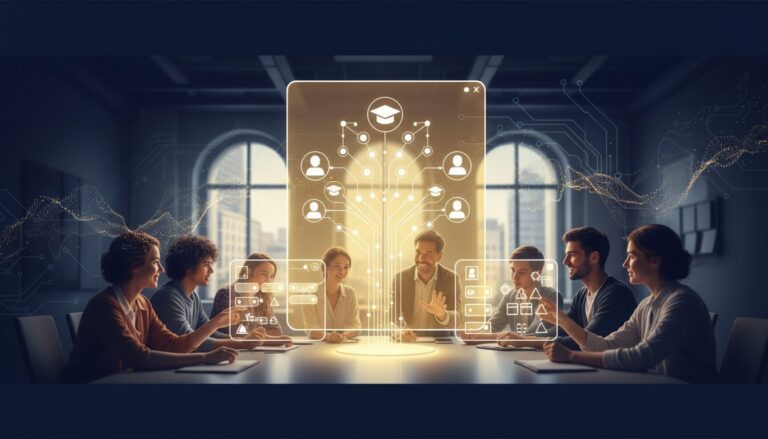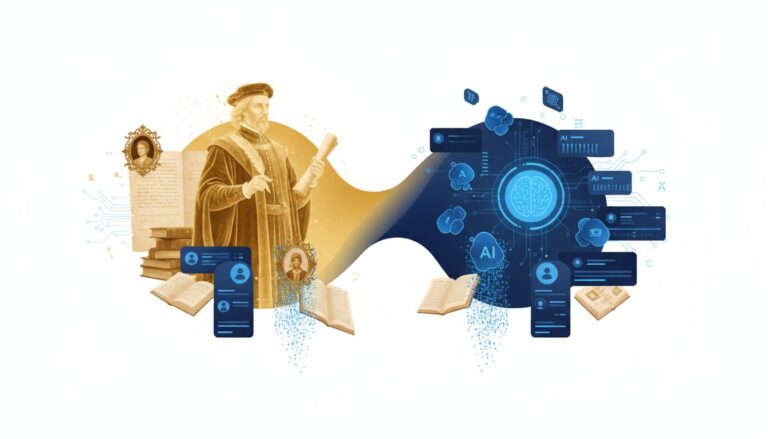Table Of Contents
- Introduction
- Understanding Automation Platforms: Zapier & Make
- Preparing Your AI App for Integration
- Connecting Your AI App to Zapier
- Connecting Your AI App to Make (Formerly Integromat)
- Powerful Use Cases for AI App Automation
- Troubleshooting Common Integration Issues
- Conclusion
How to Connect AI Apps to Zapier & Make: A Comprehensive Guide
In today’s digital landscape, AI applications are revolutionizing how businesses operate and how individuals accomplish tasks. However, the true power of AI is unlocked when these intelligent tools can communicate with your existing software ecosystem. This is where automation platforms like Zapier and Make (formerly Integromat) become invaluable.
Whether you’ve created an AI chatbot, a document analyzer, or a custom AI assistant, connecting it to other applications can transform it from a standalone tool into an integral part of your workflow. The good news? You don’t need to be a developer or have coding knowledge to make these connections happen.
In this comprehensive guide, we’ll walk through the process of connecting your AI applications to both Zapier and Make, enabling powerful automations that can save time, reduce manual work, and create seamless experiences for your users. From understanding the basics to implementing specific integration methods, this article covers everything you need to know to start automating your AI workflows today.
Connecting AI Apps to Automation Platforms
A step-by-step guide to integrating your AI applications with Zapier and Make
Why Connect AI Apps?
- Transforms standalone tools into workflow components
- Eliminates manual data transfer between systems
- Creates powerful automations without coding
- Enhances productivity and user experience
Key Integration Methods
- Webhooks for custom connections
- HTTP requests for data exchange
- Dedicated platform integrations
- API connections for direct access
Integration Process Overview
Prepare AI App
Identify integration points & API endpoints
Configure Auth
Set up API keys, tokens & permissions
Create Connection
Set up webhooks or use platform integrations
Test & Refine
Verify data flow and optimize performance
Platform Comparison
Zapier
- 5,000+ app integrations
- User-friendly interface
- Trigger-action model
- Simple setup process
Make (Integromat)
- Visual workflow builder
- Advanced data transformations
- Complex routing options
- More generous free tier
Popular AI Integration Use Cases
Content Creation
Generate AI content and automatically distribute across channels
Customer Support
Route and respond to support requests with AI assistance
Data Analysis
Process incoming data and generate automated reports
Lead Qualification
Score and route leads based on AI analysis
Pro Tips for Successful Integrations
- Start with simple workflows before building complexity
- Always test with sample data before going live
- Document your integrations for easier troubleshooting
- Use transformation tools to ensure data format compatibility
Create your own AI applications without coding using Estha’s drag-drop-link interface
Understanding Automation Platforms: Zapier & Make
Before diving into the technical aspects of connecting your AI apps, let’s establish a clear understanding of the automation platforms we’ll be working with.
What is Zapier?
Zapier is an automation platform that connects over 5,000 apps and services, allowing them to exchange data and trigger actions between each other. At its core, Zapier operates on a trigger-action model: when something happens in one app (the trigger), it automatically performs an action in another app.
For example, you might set up a Zap (Zapier’s term for an automated workflow) that monitors your email for attachments, and when it finds one, automatically uploads it to your cloud storage service. Zapier’s strength lies in its vast library of pre-built integrations and its user-friendly interface, making it accessible to non-technical users.
What is Make (Formerly Integromat)?
Make, previously known as Integromat, offers similar functionality to Zapier but with a more visual approach to workflow creation. Make represents your automations as scenarios – visual flowcharts showing how data moves between services. This visual approach can be particularly helpful for understanding complex workflows.
Make tends to offer more flexibility in data processing and transformation than Zapier, making it particularly valuable for more complex integration scenarios. It also provides more operations per month on its free tier compared to Zapier, which might be important for those just starting with automation.
Preparing Your AI App for Integration
Before connecting your AI application to either Zapier or Make, you need to ensure it’s properly prepared for integration. This preparation phase is crucial regardless of the AI platform you’re using.
If you’re using a no-code AI platform like Estha, you’re already ahead of the game. Estha’s drag-drop-link interface makes it easy to build custom AI applications that are ready for integration with automation platforms. Here’s what you need to consider before attempting to connect your AI app:
Identify Integration Points
First, determine exactly what you want your AI app to communicate with other applications. Common integration points include:
- When the AI app receives a specific type of input
- When the AI generates a particular output or prediction
- When users interact with your AI in specific ways
- When certain thresholds or conditions are met in your AI’s operation
Check for API Availability
Most AI platforms provide APIs (Application Programming Interfaces) that allow external services to communicate with them. Check if your AI platform offers:
- REST API endpoints
- Webhook functionality
- Direct integrations with Zapier or Make
If you’re using Estha to build your AI applications, you’ll have access to API endpoints that make integration straightforward, even without technical knowledge.
Gather Authentication Details
Most integrations require authentication to ensure secure communication. Be prepared to have:
- API keys or tokens
- Account credentials (sometimes)
- OAuth setup information (for more secure integrations)
Keep these details secure but accessible as you’ll need them during the integration process.
Connecting Your AI App to Zapier
Zapier offers two primary methods for connecting custom applications: webhooks and dedicated integrations. Let’s explore both approaches.
Using Webhooks in Zapier
Webhooks are a versatile way to connect nearly any web service to Zapier. Think of webhooks as digital messengers that notify one application when something happens in another. Here’s how to use them with your AI app:
Setting Up a Zapier Webhook Trigger
To use your AI app as a trigger in Zapier:
- In Zapier, create a new Zap
- Select “Webhooks by Zapier” as your trigger app
- Choose “Catch Hook” as the trigger event
- Zapier will generate a unique webhook URL
- Configure your AI app to send data to this URL when relevant events occur
- Test the webhook by sending sample data from your AI app
Once Zapier receives the data, you can continue building your Zap by choosing actions that should occur in response to this trigger.
Setting Up a Zapier Webhook Action
To send data from Zapier to your AI app:
- Create a Zap with any trigger of your choice
- Select “Webhooks by Zapier” as your action app
- Choose “POST”, “PUT”, or another appropriate method
- Enter the URL endpoint of your AI application
- Configure the data payload that should be sent to your AI app
- Set up any necessary authentication
- Test the action to ensure your AI app receives the data correctly
Using Dedicated Integrations
If your AI platform has a dedicated Zapier integration, the connection process will be more streamlined. Look for your AI platform in Zapier’s app directory and follow these general steps:
- In Zapier, search for your AI platform in the app directory
- Select it as either your trigger or action app
- Follow the authentication prompts to connect your account
- Choose the specific trigger or action you want to use
- Configure the details according to the integration’s options
- Test the connection to ensure it works properly
Dedicated integrations often provide a more user-friendly experience as they’re specifically designed for the platform in question, with pre-configured options that make sense for that service.
Connecting Your AI App to Make (Formerly Integromat)
Make offers similar connection methods to Zapier but with its own unique approach and interface. Let’s explore how to connect your AI applications to Make.
Using Webhooks in Make
Just like with Zapier, webhooks in Make allow you to create custom integrations with virtually any web service.
Setting Up a Make Webhook Trigger
To use your AI app as a trigger in Make:
- Create a new scenario in Make
- Add a webhook module as your trigger
- Select “Custom webhook” as the webhook type
- Make will generate a unique webhook URL
- Configure your AI app to send HTTP requests to this URL when relevant events occur
- Determine how Make should parse the incoming data (JSON, XML, etc.)
- Run the scenario once to activate the webhook
- Test by triggering an event in your AI app
Once Make receives data from your AI app, you can add additional modules to process this data and send it to other services.
Setting Up a Make HTTP Request Action
To send data from Make to your AI app:
- Create a scenario with any trigger module
- Add an “HTTP” module as an action
- Select the appropriate method (GET, POST, PUT, etc.)
- Enter the URL endpoint of your AI application
- Configure headers, query parameters, and body as needed
- Set up authentication if required
- Map data from previous steps into your request
- Test the module to ensure your AI app receives the data correctly
Using Dedicated Modules
If your AI platform has dedicated Make modules, the integration process will be more straightforward:
- In Make, search for your AI platform when adding a new module
- Select it as either your trigger or action module
- Connect your account following the authentication prompts
- Choose the specific operation you want to perform
- Configure the operation according to the available options
- Map data between this module and others in your scenario
- Test the module to ensure it works as expected
Powerful Use Cases for AI App Automation
Now that you understand how to connect your AI apps to automation platforms, let’s explore some powerful use cases that demonstrate the value of these integrations.
Content Creation and Distribution
Imagine you’ve built an AI content generator with Estha. You could create an automation that:
- Triggers when new topics are added to a Google Sheet
- Sends each topic to your AI app for content generation
- Takes the generated content and automatically posts it to your blog
- Shares the new post across social media platforms
- Adds the published URL back to your tracking spreadsheet
This end-to-end automation eliminates manual steps while leveraging your AI’s capabilities.
Customer Support Enhancement
If you’ve created an AI customer support assistant, you could build an automation that:
- Monitors your support email inbox or chat system
- Sends incoming requests to your AI for initial analysis and categorization
- Routes simple questions to the AI for immediate response
- Escalates complex issues to human agents with AI-generated context and suggestions
- Updates your CRM with details of the interaction
Data Analysis and Reporting
With an AI data analysis tool, you could create an automation that:
- Triggers when new data is added to your database or spreadsheets
- Sends the data to your AI app for analysis and insights generation
- Creates visualizations based on the AI’s analysis
- Compiles these insights into a report
- Distributes the report to stakeholders via email or team communication platforms
Lead Qualification and Nurturing
For marketing and sales teams, an AI-powered lead scoring system could:
- Process new leads from your website or CRM
- Use AI to analyze and score leads based on various criteria
- Automatically assign high-scoring leads to sales representatives
- Enroll lower-scoring leads into appropriate nurturing campaigns
- Track engagement and periodically re-evaluate lead scores
Troubleshooting Common Integration Issues
Even with careful setup, you might encounter some challenges when connecting your AI apps to automation platforms. Here are solutions to common issues:
Authentication Failures
If your integration fails due to authentication issues:
- Verify that your API keys or credentials are current and correctly entered
- Check if your account has the necessary permissions for the actions you’re attempting
- Ensure you’re using the correct authentication method (Basic, OAuth, API Key, etc.)
- Look for any special characters or spaces that might have been accidentally included in your credentials
Data Format Mismatches
When data isn’t being properly transferred between systems:
- Check that your data is in the format expected by the receiving system (JSON, XML, etc.)
- Verify field names match exactly what the receiving system expects
- Use transformation functions in Zapier or Make to convert data formats when necessary
- Test with simplified data first, then gradually add complexity
Webhook Timing Issues
If webhooks aren’t triggering as expected:
- Ensure your webhook URL is correctly configured in your AI app
- Verify that your scenario or Zap is turned on and the webhook is active
- Check if there are any network restrictions preventing outbound connections from your AI app
- Look for rate limiting issues if you’re sending many requests in a short time
Integration Debugging Tips
For general troubleshooting:
- Use the testing features in both Zapier and Make to send sample data
- Review the execution logs to see exactly what data is being sent and received
- Start with simple integrations and gradually add complexity
- Consider using intermediate steps that log data to help identify where issues occur
Conclusion
Connecting your AI applications to automation platforms like Zapier and Make unlocks tremendous potential for streamlining workflows, enhancing productivity, and creating seamless experiences. By following the steps outlined in this guide, you can transform standalone AI tools into integral components of your broader software ecosystem.
The beauty of modern automation platforms is that they make these powerful integrations accessible to everyone—not just developers. Whether you’re using a no-code AI platform like Estha to build your applications or working with other AI tools, the principles and methods described here will help you create effective automations.
Remember that successful integrations often start simple and grow more sophisticated over time. Begin with basic connections between your AI app and other services, then gradually expand these automations as you become more comfortable with the platforms and discover new possibilities.
As AI continues to evolve and become more accessible, the ability to connect these intelligent tools to your existing workflows will become increasingly valuable. By mastering these integration techniques now, you’re positioning yourself at the forefront of this technological revolution—ready to leverage AI’s full potential through the power of automation.
Ready to Build Your Own AI Apps?
Create custom AI applications in minutes without coding or prompting knowledge using Estha’s intuitive drag-drop-link interface. Build chatbots, expert advisors, interactive quizzes, and more that reflect your unique expertise.